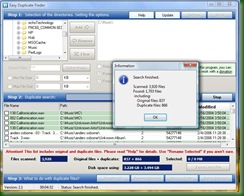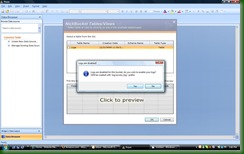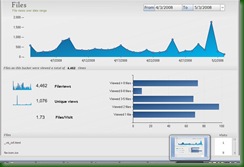The SharePoint technology stack covers such deep waters that "best practices" are a constant buzzword these days. After the release of SharePoint 2007 everybody was scrambling to learn the platform, but now that it is better understood, people are ready to figure out not just HOW to do something in SharePoint, but increasingly WHAT and WHY.
Given this, I thought I would mention a few new best practices resources.
To begin with, Mindsharp's doing a lot of work in this area.
SharePoint Best Practices Conference
There's a SharePoint Best Practices conference in Washington this September, sponsored by Microsoft Press and Mindsharp. It runs from Monday September 15 to Wednesday September 17, and includes breakout and cabana sessions.
Although the sessions are not nailed down yet, some of them include things like:
- Taxonomy and Governance
- Best Practices for Designing, Implementing, and Supporting Enterprise Workflow
- Defining Business Requirements
- Intranet, Extranets, Internet Scenarios
They'll be led by SharePoint MVPs and authors and should provide some real "lessons from the field" for SharePoint deployments.
Cost to attend is $995 USD. More information can be found on their website at http://www.sharepointbestpractices.com/
SharePoint Best Practices Book
Related to this is another Mindsharp effort - the Microsoft Office SharePoint Server 2007 Best Practices book. From the blurb on the back:
Achieve your IT objectives with proven, best-practice guidance on using SharePoint solutions.
Get field-tested best practices and proven techniques for designing, deploying, operating, and optimizing Microsoft Office SharePoint Server 2007 and Windows SharePoint Services 3.0. [...] this guide is written by leading SharePoint MVPs and Microsoft SharePoint team members who’ve worked extensively with real-world deployments and customers. You’ll find out how to deploy the software, design your environment, manage content, analyze and view data, perform disaster recovery, monitor performance, and more. You'll learn how to create SharePoint sites that help your organization collaborate, take advantage of business insights, and improve productivity—with practical insights from the experts.
Bill English and Ben Curry wrote the bulk of the book, but as Ben points out they had
tons of help from rock stars like Kathy Hughes (MVP), Paul Schaeflein, Daniel Webster (SharePoint Guru), Mark Ferraz (IA and Security), Paul Stork, Jim Curry, and Mark Schneider (PMP).
When I left Dimension Data to move back to Canada, my team was kind enough to chip in and get me an Amazon gift certificate - and I've already used it to get this book. I should have it next week (I'm away from my house currently) and look forward to reading it and learning a lot in the process.
International SharePoint Professionals Association
There is a brand new organization called the International SharePoint Professionals Association that aims to be the umbrella organization for all SharePoint workers.
The International SharePoint Professionals Association, also known as ‘ISPA’, is an independent, not-for-profit, community-driven organization dedicated to support SharePoint professionals and groups all around the world. The primary mission of ISPA is to promote the global adoption of SharePoint Technologies by providing support and guidance to the SharePoint community as a whole – by establishing connections between SharePoint professionals, groups, resources, education and information. ISPA is led and supported by volunteers across the world, and will focus on bringing the entire SharePoint community closer together.
Although it isn't Best Practices per se, I'm mentioning this here because the organization aims to provide "support and guidance" for the SharePoint community. If it does this well, I'm tipping this could become a powerful incubator for creating and spreading best practice knowledge.
Bob Fox has the announcement on his blog. He's also got a list of regional evangelists on that post.