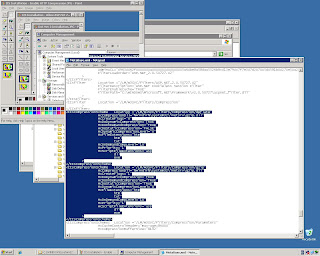A colleague mentioned today that he had been trying to reduce the page size of a web app he was building. One thing I do whenever I install IIS is to turn on HTTP Compression. In IIS 5, HTTP Compression was introduced, but was too flaky to actually use. IIS 6 does it right, but keeps the option "hidden" in the metabase file where no-one ever goes. In IIS 7, there will be a GUI option to configure it, but apparently it will be on by default.
Here are the instructions you need to turn on HTTP Compression for your Web-Front End servers and application servers. You should notice a significant improvement in load speed:
1. Right-click Internet Information Services in the Management Console; Click "Properties".
2. Check "Enable Direct IIS Metabase Edit".
3. Navigate through windows folder structure to this path: "C:\WINDOWS\system32\inetsrv".
4. Open the Metabase.xml file in Notepad.
5. Modify the IISCompression scheme element whose location ends in "gzip" and "deflate":
a. For both, set HcDynamicCompressionLevel = 9.
b. For both, set HcScriptFileExtensions="asp
dll
exe
aspx"
c. For both, set HcFileExtensions="htm
html
txt
xml"