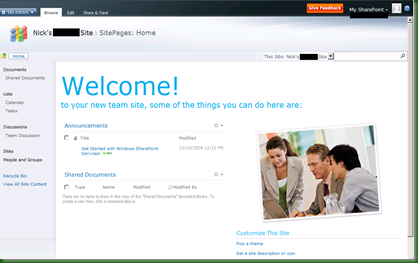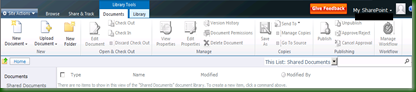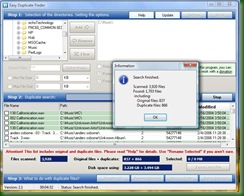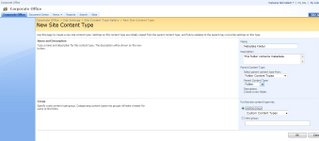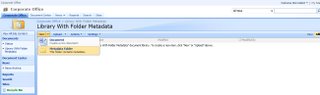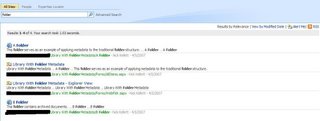Yesterday evening I saw a live demo of echoTechnology's echo for SharePoint 2007 product, which is a tool for handling SharePoint migration and management. The presentation was
given by CEO Garry Smith, Technical Director Sergio Otoya, and Technical Evangelist Stephen Cummins. The company is positioning echo as the tool that "allows administrators to
effectively manage and migrate onto the SharePoint 2007 platform". The demo was an hour long and was really impressive. Following that I spoke with Stephen to get a little more
information about how they feel the product can be used. I'll be publishing that within a few days.
Last night's demo gave a clear indication of echo's design philosophy, which is to make replication and change management as easy and granular as possible. This is important
because it's actually really hard to roll changes across different SharePoint versions, sites, and environments. I've mentioned before on this blog how
complicated I find it to
properly manage the customizations that I make. Echo aims to solve that.
The two core concepts or "streams" that echo specializes in handling are migration and management. Migration might include migrating content from SharePoint 2003, Domino,
Exchange, or file shares. Management includes managing workflows, features, web parts, content types or site hierarchies. By creating discrete "tasks" for each of these, echo
gives you very granular control, allowing you to do one or more tasks handling simple or complicated scenarios.
The first part of the demo was a migration from SharePoint 2003 to SharePoint 2007. Out of the box SharePoint provides options such as in-place, gradual, and content migration.
The steps required to do these, and the pros and cons of each, are well documented elsewhere on the net so I won't go in to them here.
The way echo does it is to use a fresh install of SharePoint 2007 as a clean environment in which to push the 2003 migration. You first create a template site in MOSS 2007 (they
called it the "Blueprint site") which has all the webparts, lists, and views you would like to migrate your 2003 stuff to. Next, you select the 2003 sites you would like to
migrate. The lists of migration candidate sites get added to what looks like an Excel plugin - this allows you to save the list to Excel and give it to your business users so
they can make any changes they want pre-migration. This ensures that someone can clean up metadata, illegal characters, or make any other changes before you do the site
migration. You can run the job right away, or schedule it to run automatically at a later time. You can also save it to use for other batches. Once the batch ran, we saw how the
sites from 2003 were all copied over to the 2007 portal. A log gives complete details on each step of the migration.
After the run, the web parts and lists were migrated, but not any of their content. This led to the second demo, which was about content migration or "content loading" as it is
called. Having migrated the 2003 sites over, we were shown how the Content Loader Task allowed an administrator to map existing 2003 content, including its related metadata,
over to content types created on the 2007 portal. The mechanism to do this is very granular, so content settings, fields, views, permissions, version history and the like can
all be migrated across in whatever way you want.
There is even a choice to truncate the version histories, so that if you wanted you could migrate only the last couple of versions of content to the new 2007 portal. Once again
all of this can be saved to an Excel "control file", which allows customers to modify the migration settings if they want. This allows a deep level of control over the process,
and the Excel format is very user-friendly. In fact if I understood correctly formulas could even be run over the control files to do quick formatting.
The echo team say that one of the primary goals of the Content Loader Task is to help manage content types and support a central taxonomy. They feel that this is a key
requirement to really gain value from a MOSS portal with targeted searches. They have seen that many organizations don't bother doing this in a systematic way due to the adhoc
and unstructured way SharePoint 2003 allowed metadata columns to be added. Since an out-of-the-box migration will just try to copy existing metadata columns across without any
adjustments, and since the administrators doing the migration don't have any knowledge of what metadata should be placed on the content, the tendency is just to port all of
it over to the 2007 portal without applying any lessons learned or disciplined taxonomy. By using the Excel control file, the burden of applying appropriate metadata is removed
from the shoulders of the administrators handling the migration, and placed in the hands of content authors where it belongs. The Excel format seems like a logical way and
friendly to get content authors to plan and manage their metadata before a migration.
Having demonstrated the ease with which metadata can be changed in the Excel control file, it was reloaded into the echo interface, the batch was run, and all the content
migrated over to the 2007 sites and mapped to Content Types as planned.
The next demonstration was a quick example of loading content from file shares - in this case images kept in a series of folders. What was neat here was that there were four
folders with only two duplicated images in each - basically an example of versioning as it is usually done on a file system. The content loader provided a mechanism to
"collapse" these files together so that upon import, there were only two images but they each had the complete version history of their four versions taken from the folders.
At this point we were shown the concept of batching, which facilitates scheduling and change management for SharePoint. Any number of tasks could be added and configured,
providing complete flexibility for whatever scenario was required. The batches could be saved for future use, and scheduled to run at a particular time (such as after business hours). Batching is also an effective mechanism for migrating changes between environments.
Things I found noteworthy:
- The Excel plugin approach is a very good idea. Garry suggested this was driven directly from customer feedback.
- The granular level of tasks is useful because no-one is second-guessing how you want to do a migration or management - you are free to chain the tasks together in whichever
order or process you like. - The ability to migrate workflows is pretty key as one of the drawbacks of using SharePoint Designer is that it links a workflow to a particular list - and echo would remove that
problem.
I'm sure that some organizations will value this tool for the help it can give migrating from SharePoint 2003 to 2007, especially with more complicated sites. It may help such
organizations "jump the gap" if they are hesitating due to the complexity of managing the transition. I haven't had to do many upgrades and those have been straightforward
"content migrations" so this is less important to me. Personally I'm most interested in the potential it has for migrating SharePoint customizations from development to testing
to production. This is a requirement in any organization that supports SharePoint and very hard to address without such a tool, and it's an ongoing need.
Echo for SharePoint 2007 is scheduled for release at the end of July. If you're interested you can find out more information and download a trial at echoTechnology's website
(
http://www.echotechnology.com/).