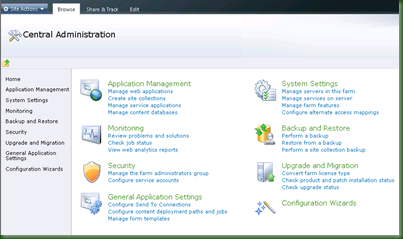Here’s a quick lap around the new Central Administration console in SharePoint 2010.
New Central Administration Layout
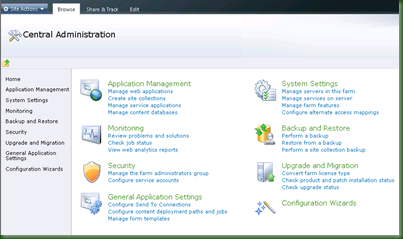
The navigation structure is broken down a little more than in 2007. There is no more “Operation” and “Application Management” divide; instead the new console is divided into the following sections:
- Application Management: Manage site collections, web applications, content databases, and the new service applications
- System Settings: Manage servers, features, solutions, and farm-wide settings
- Monitoring: Track, view and report the health and status of your SharePoint farms
- Backup and Restore: Performs backup or restores
- Security: Manage settings for users, policy, and global security
- Upgrade and Migration: Upgrade SharePoint, add licenses, enable Enterprise Features
- General Application Settings: Anything that doesn’t fit into one of the other sections
- Configuration Wizards: These are nice wizards to help setup or modify the farm
This is new layout is an advantage – the “Operations” and “Application Management” tabs in 2007 always felt a bit arbitrary and it wasn’t always clear which tasks went where.
Monitoring
This is quite useful – basically you can take the heartbeat of SharePoint and its services via reports, and view problems and solutions. Here’s a screenshot of the interface:

There are only a couple of reports right now, which tell you which pages loaded the slowest, and which users are the most active. I imagine for release there will be many more.

The problem and solution report is very helpful in identifying which services are failing on which servers, and why. Notice in in this report there is detailed information about one of the failing services, in this case Visio, and links to remedy it.

Surfacing common errors in this way will go a long way to reducing the IT administrative burden of SharePoint. I hope Microsoft is active in populating this report engine (or provides a way for the community to modify it).
Usage logging settings are in here as well.
Service Applications
 These new plug-and-play replacements for the Shared Service Provider are major wins for the new SharePoint version. They allow an organization to really customize its farm based on its needs and even usage patterns. Services that needs lots of performance and support can get it, while services that are less useful can have reduced resources or even be turned off altogether. Everybody’s SharePoint 2007 farm looked alike, but going forward it is likely that no two farms will be alike.
These new plug-and-play replacements for the Shared Service Provider are major wins for the new SharePoint version. They allow an organization to really customize its farm based on its needs and even usage patterns. Services that needs lots of performance and support can get it, while services that are less useful can have reduced resources or even be turned off altogether. Everybody’s SharePoint 2007 farm looked alike, but going forward it is likely that no two farms will be alike.
Of course to manage this Microsoft has to surface the available services and their settings in the Central Admin. This screenshot gives an indication of just how many services can be used.
Export Sites and Lists
Now you can export site and list data right from SharePoint! It’s straightforward with the new Backup and Restore section, which allows full Farm Backups and Restores along with far more granular backup. The backup can include full security including site users, as well as version history information for each item in the list.
I doubt this will replace the need for 3rd party backup software but it’s another tool for IT Admins.
Here I am backing up a Calendar from a site to file.

The new service architecture of SharePoint is one of the most exciting things about it, and obviously required a bit of a Central Administration retooling. That provided an opportunity for some other quick wins, including a much more intuitive navigation structure and some neat monitoring tasks. More evidence that SharePoint 2010 is building on, but not replacing, the core strengths of 2007.