Back in the real world, keeping folders is sometimes a necessary evil. Here is an approach that at leasts adds some Information Management best practices to the process.
If you want to apply metadata to folders in SharePoint 2007 document libraries, you can create a custom content type with custom columns on it. Simply create a new custom content type at the root of your site collection, and select "Folder Content Types" from the "Select parent content type from" dropdown box, and "Folder" from the "Parent Content Type" filtered list.
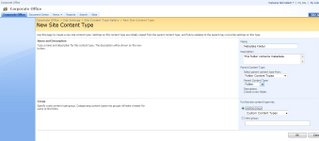
Then, add your custom columns to this content type. These will be the metadata fields that appear when a user creates a new metadata folder.
Go back to the Library settings, and select "Advanced Settings". Make sure you enable the "Manage content types" option. Also remove the ability to "Allow users to create new folders". This prevents them from adding generic folders and forces them to select your metadata-driven ones.
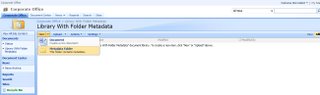
Now on the New dropdown on the library, users can select your "Metadata Folder". Doing so will prompt them to enter the metadata you have applied to it. Folder information will be displayed in the library views, although you may have to edit the current view and select the new columns for display. Of course results will also appear in the Search Results, once a crawl has been made.

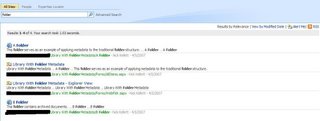




No comments:
Post a Comment
Note: only a member of this blog may post a comment.