While preparing for my SharePoint Best Practices Conference presentation on centralized taxonomy, I made a sample governance site to help with my demonstrations. Afterwards I received feedback from people asking for concrete examples on how to do this. So here goes:
Steps to Creating the Governance Site
I'm calling this the Governance Site because it's less confusing for the end users, but in SharePoint terms it's really a site collection. Here are some suggestions on how to set it up:
1. Use a dedicated site collection. By making a dedicated site collection you retain maximum flexibility. You can lock down the site collection security for sensitive governance documentation or make most content publicly available. You can deploy custom content types, site templates, and list templates, as well as manage features separately from the rest of your portal. You can manage Information Management policies and retention policies more easily. You also retain the ability to move the governance portal to other content databases, and can make complete backups of all your governance content.
2. Create a new managed path for the governance site in Central Administration. Under Managed Paths, create an explicit inclusion for the keyword "Governance".
2. Now create the governance site collection. With the Managed Path you just created, users will probably navigate to it using the URL http://[your portal address]/governance . The Site Template that you will probably use when creating this site collection is either the Blank Template, the Team Template, the Document Center, or (probably best of all) the Collaborative Portal - because this will give you news and a site directory right out of the box.
3. Add a new global navigation link on your governance portal, pointing to the home portal. This allows your users to navigate back to the home portal from the governance site collection.
4. Add a new global navigation link on your home portal, pointing to the new governance site. This allows your users to navigate to the governance site right from the home portal.
5. Ensure your Shared Service Provider search settings will crawl the governance site collection, although this should be happening by default.
6. Modify the governance site collection to suit your business. See below for tips on what to include / layout.
7. Keep your content types, custom site columns, workflows, Master Pages, and other SharePoint resources in this governance site. Centralizing them here effectively means they become your "Gold Standard" for any portal modifications. Your administrators should refer to them when making changes elsewhere. Your challenge is to ensure that work done elsewhere is consistent with the governance site.
Governance Site Layout
I'm including screenshots of the work I did. This is intended to help as a guideline.
The Home Page
Obviously this first page has to make it crystal clear to users what the governance site is for, and how to use it.
News and Announcements are important to indicate progress on the portal. A little introduction by way of a content editor web part would be useful to. Whatever you do, make sure this stuff is up-to-date - if you don't keep the governance site content fresh and useful, users will wonder what hope there is for the real portal.
I suggest putting a Roadmap on the front of it to show them where SharePoint has come from and where it is going in your organization. That way they understand this is a process and successes have already been achieved.
I like Roadmaps because people get very excited about the SharePoint possibilities. Having a Roadmap allows the governance team to take requests and good ideas from the business, organize them into little projects, and slot them into a proposed timeline. This encourages the business to see the SharePoint portal as an evolving, enabling process that they are involved in. It also acknowledges the reality of limited technical resources, time, and budget, and the need to make hard decisions about what will be done, and when. Best of all, it's quite transparent!
This road map is simply a Project Tasks List called "Portal roadmap", created on the root of the site collection. Then I added the task list as a web part in Gantt view.
Subsites
I would suggest including at least 5 subsites. These are:
1. Communication
2. Policies and Procedures
3. Support
4. Training
5. Taxonomy
These are the five main things your governance team will probably be working with. You can use any template you like, although in this case I used Team Sites. The Fantastic 40 might be useful for some of these sites - especially the Support or Training sites.
Communication
The Communication site is simply a central place to spread the word about the SharePoint portal. It could be very top-down, push communication via news items or updated content. More collaborative communication would probably involve wikis, blogs, or discussion threads. If you have an existing communication process or software you could link to it from here. Tying the SharePoint portal into your existing processes and content is an important way to make SharePoint seem less threatening, more empowering, and more inevitable :)
Not shown here is a feedback mechanism. This could be a discussion thread or embedded poll that asks users to comment on the governance site and suggest ways to improve it.
Policies and Procedures
The Policies and Procedures could be a Document Center. It is simply a central place for users to find all governance documents. You should store them here and then link to them from all the other sites, using the Link To A Document content type that is available from SharePoint out of the box. This will cut down on redundancy.
Support
The Support site should have a support matrix, showing users what levels of support are available for various sites, applications, and problems. This could range from self-help to IT support. There should be contact information for help desks and IT staff if available.
This is a good place to store videos and cheat sheets for users to help themselves. SharePoint add-ons such as the SharePoint Learning Kit could go well here. Effort place here will cut down dramatically on support costs!
Training
Training could also use the SharePoint Learning Kit, and could be a good place to identify what courses are available (internally and externally) and request training. I worked with a financial client who would not let users onto the SharePoint portal until they'd passed a small online course. Each manager had a KPI and was responsible for ensuring their staff took the course, passed it, and followed its teachings when using the portal. This helped lower support costs, the staff were very satisfied with the portal, and they used it more.
Taxonomy
The Taxonomy site is a place to document the metadata and site structure you will be using to organize the home portal. This site will be more technical but is an important resource for your administrators, developers, and content authors.
Document your content types and site columns, when and where they should be used, and explain how SharePoint uses them (advanced search, property searches, content query web parts).
If you have an organization Thesaurus, document or link to it here.
This is what it could look like:
Governance Site Functionality
There's a lot of native SharePoint functionality that you might wish to use on your governance site collection.
Auditing on the site collection: You may want to know who is looking at what.
Workflow: The Governance site is an excellent candidate for light-weight Out-of-Box or custom workflow. Workflow can help triage support and training requests, and handle publishing approval for governance policies and procedures.
Search Scopes and Best Bets: If ever there was a place to serve up highly targeted search results, the governance site is it!
Search use metrics. You have to turn this on in your Shared Service Provider(s). Pay very close attention to what people are searching for and finding (or not finding) on the governance site and use this to modify your governance approach.
Audience Targeting: Consider audience targeting content on the governance site to prevent information overload. Broadly speaking your governance site audiences might include:
1) Governance Team members
2) IT Operations, Farm Administrators and /or Site Collection Administrators
4) Site Owners (Probably business owners and power users)
5) Content Authors and Champions
6) Everyone Else
Key Performance Indicators - if you have the Enterprise license of MOSS then Key Performance Indicator functionality can be useful to give people a heads up of roughly how portal adoption is going. One thing you can do is create a custom list with some tracking metrics and then put a KPI on that list. You can update the list manually each week to show the latest usage trends.
Metrics are very important as they can indicate whether your governance effort is leading to success.
Information Management Policies - especially if you are applying records management practices to the governance content.
A Starting Point
I really hope that helps. If you do create a governance site, try to keep it up-to-date and make it the central place for people to visit. I would love to hear your comments on what you did, what works for you, what tips you have and what add-ons you found to help you manage your SharePoint portals.
Good luck in your governance efforts - it will definitely be time well spent!
P.S.: Sorry this post is a couple of weeks late, Julie :)

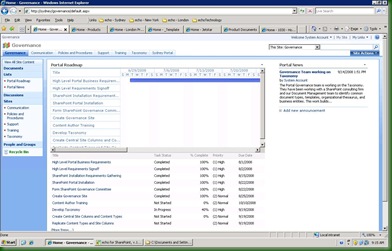
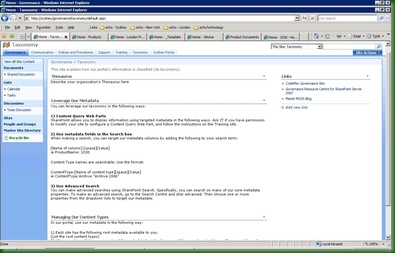



I think I used the incorrect template when I created my Governance site. My url contains /governance/pages/default.aspx and I am unable to add webparts to the front page.
ReplyDeleteThanks for the article and screenshots, Nick. Big help as we finalize our governance site prior to going live with our new intranet.
ReplyDeleteHi Brian, using a template shouldn't affect your ability to modify webparts - that's more a function of the permissions on your account. Which template did you end up using?
ReplyDeleteHi Julie, thanks for posting - I'm very glad that helped you!
ReplyDelete